Tuesday
Jul172007
Four small Gmail tweaks Google could make to increase user productivity
 Tuesday, July 17, 2007 at 4:01AM
Tuesday, July 17, 2007 at 4:01AM
I'm a grateful Gmail user (my main email address forwards to my Gmail account), and I've been a satisfied user for the past few years. While I don't use Gmail to implement my Getting Things Done system [1], I've noticed four things that, if corrected, could increase productivity for all users. See what you think!
Make it easy to edit subjects
One of the best practices for email [2] is to edit the subject line of threads whose topic migrates. You know - it started out "let's bike this weekend" and after four times around it should be "here's Bob's phone #"! Doing this is possible in Gmail, but it's easy to miss because a) subjects aren't clearly shown, and b) the editing feature isn't obvious. Luckily, it's easy when you know where to look (see the screen shot to the right).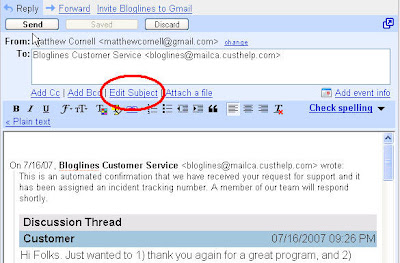
Related: Hanford Lemoore has a good summary of how confusing this is in Gmail: Arrow of Mystery and Subject Line (scroll down to The Subject line of Mystery).
Google's official instructions are here: How do I change the subject of a message I'm replying to?
Allow search without seeing the inbox
Often I'll need to search messages while completing an action, but Gmail's "home" page when you start it is the Inbox. Why is this a problem? Because it's sooooo tempting to just check the inbox - just for a minute - and then you've wasted tons of time and lost your focus.
Instead, it would be nice to configure Gmail to start somewhere else ("Contacts" or "All Mail"?) to avoid the allure. I've read that Google Desktop lets you index Gmail messages, but I really like to avoid installing Windows programs if I can help it.
Simplify adding contacts
Regarding contact systems, I strongly recommend that clients a) have one system to store names, address, emails, and phone numbers, and b) update them religiously (e.g., check and edit every time new data comes in). I use Gmail's contacts feature for mine (prior to this I had them in three different places), but looking up and editing is quite painful.
For example, to look up a contact:
1. Click the quick contacts input box and type enough letters to pop up the desired contact.
2. Move the mouse down to the contact of interest.
3. Carefully move the most straight to the right.
4. Move right to "__'s profile."
5. Move right to "Contact details" and click.
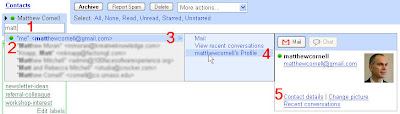 Step 3. is very error-prone because it's so easy to slide off target at any point during the process (see the screen shot to the right).
Step 3. is very error-prone because it's so easy to slide off target at any point during the process (see the screen shot to the right).
Allow manual or longer retrieval delay
Another best practice to avoid the inbox's siren's song is to change how often the program checks for new messages. The default is often quite frequent (I believe Outlook is 10 minutes, and Gmail seems faster than that), so it's smart to change it to be completely manual (i.e., you tell it when to check), or at least setting it to wait longer between, say one hour.
Sadly, I could find no way to change this in Gmail.
Wrap up
If you think these changes aren't worth it, just multiply the number of Gmail users [3] by time saved (say one minute a week per user?) by average $/hour, and you'll see some very large savings are possible.
As always, I'd love to hear your thoughts. In particular, can you recommend good books on email? I've found a few [4], but I've not read any of them.
References
Related Gmail productivity tips
Following are just a few tips for practicing GTD within Gmail. Please share your favorites!
- Make it easy to edit subjects
- Allow search without seeing the inbox
- Simplify adding contacts
- Allow manual or longer retrieval delay
Make it easy to edit subjects
One of the best practices for email [2] is to edit the subject line of threads whose topic migrates. You know - it started out "let's bike this weekend" and after four times around it should be "here's Bob's phone #"! Doing this is possible in Gmail, but it's easy to miss because a) subjects aren't clearly shown, and b) the editing feature isn't obvious. Luckily, it's easy when you know where to look (see the screen shot to the right).
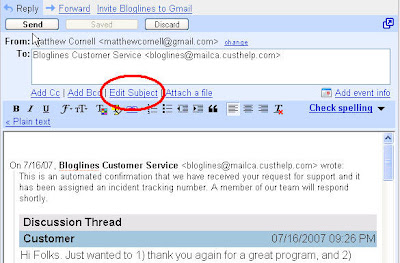
Related: Hanford Lemoore has a good summary of how confusing this is in Gmail: Arrow of Mystery and Subject Line (scroll down to The Subject line of Mystery).
Google's official instructions are here: How do I change the subject of a message I'm replying to?
Allow search without seeing the inbox
Often I'll need to search messages while completing an action, but Gmail's "home" page when you start it is the Inbox. Why is this a problem? Because it's sooooo tempting to just check the inbox - just for a minute - and then you've wasted tons of time and lost your focus.
Instead, it would be nice to configure Gmail to start somewhere else ("Contacts" or "All Mail"?) to avoid the allure. I've read that Google Desktop lets you index Gmail messages, but I really like to avoid installing Windows programs if I can help it.
Simplify adding contacts
Regarding contact systems, I strongly recommend that clients a) have one system to store names, address, emails, and phone numbers, and b) update them religiously (e.g., check and edit every time new data comes in). I use Gmail's contacts feature for mine (prior to this I had them in three different places), but looking up and editing is quite painful.
For example, to look up a contact:
1. Click the quick contacts input box and type enough letters to pop up the desired contact.
2. Move the mouse down to the contact of interest.
3. Carefully move the most straight to the right.
4. Move right to "__'s profile."
5. Move right to "Contact details" and click.
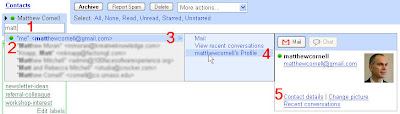 Step 3. is very error-prone because it's so easy to slide off target at any point during the process (see the screen shot to the right).
Step 3. is very error-prone because it's so easy to slide off target at any point during the process (see the screen shot to the right).Allow manual or longer retrieval delay
Another best practice to avoid the inbox's siren's song is to change how often the program checks for new messages. The default is often quite frequent (I believe Outlook is 10 minutes, and Gmail seems faster than that), so it's smart to change it to be completely manual (i.e., you tell it when to check), or at least setting it to wait longer between, say one hour.
Sadly, I could find no way to change this in Gmail.
Wrap up
If you think these changes aren't worth it, just multiply the number of Gmail users [3] by time saved (say one minute a week per user?) by average $/hour, and you'll see some very large savings are possible.
As always, I'd love to hear your thoughts. In particular, can you recommend good books on email? I've found a few [4], but I've not read any of them.
References
- [1] I track action in my paper planner (see Fare thee well Hipster PDA - I barely knew ye), and use the "Action Support" style of email integration.
- [2] When I talk about email in workshops, I say it's more "boot camp" than "charm school." By that I mean it's more important they learn a solid system for managing email (which is consistent with how they handle all the other stuff in their lives) before worrying about tips and tricks for making email communication more effective. The latter are important too, but need to come after the basics. That said, here are some great resources for once you've taken control of your inbox:
- Hacking Email: 99 Email Security and Productivity Tips
- 7 Ways to Ensure Your E-mail Gets Read
- 12 tips for better e-mail etiquette
- Write e-mail messages that get attention
- Respond effectively to e-mail messages
- E-mail checklist
- Hacking Email: 99 Email Security and Productivity Tips
- [3] I couldn't find an official number from Google, but I've seen ~50 million in a few places (though that number is disputed to be too high).
- [4] An Amazon search turned up:
- Send: The Essential Guide to Email for Office and Home
- E-Mail: A Write It Well Guide--How to Write and Manage E-Mail in the Workplace
- The Hamster Revolution: How to Manage Your Email Before It Manages You
- Send: The Essential Guide to Email for Office and Home
Related Gmail productivity tips
Following are just a few tips for practicing GTD within Gmail. Please share your favorites!

Reader Comments (6)
To start up with any empty "Inbox" in Gmail, you can apply filters to filter all incoming mail skipping the inbox and attach a label.
Your mail is hidden behind labels, all nicely sorted.
Thanks for the suggestion, Paul. Bold! :-)
"Allow search without seeing the inbox"
You can add Gmail search to your Google Toolbar
Hashim: Thanks for the tip about [ Google Toolbar | http://www.google.com/tools/firefox/toolbar/FT3/intl/en/index.html ]. I gave it a shot, and sure enough - I could search my messages and bypass the inbox. Neat!
I received 4 emails from Joe, each with an attached video, each with no subject. Is there any way I can add a subject to Joe's messages (short of forwarding these emails back to myself)?
It would be a nice feature to be able to edit a subject without sending.
Hi Dorothy. I searched for whether this is possible, and the answer is no. The only choice seems to be [ forward it to yourself | http://groups.google.com/group/Gmail-ABCs/browse_thread/thread/5bc90a699777c290/815566acfe510437 ] (as you said). Alternatively (and probably more effective) is have a conversation with the sender to get him to use better email practices. Do this in a nice way, explain the unnecessary costs to you, and show how easy it is to do (step him through it, if necessary). And of course, be kind.
Thanks for reading.